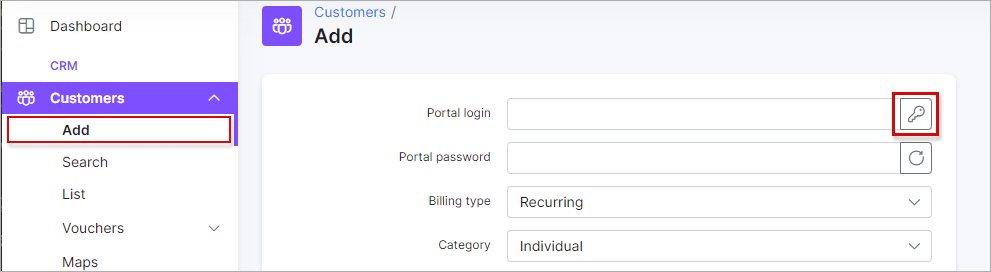Customers
Customer settings such as login settings, customers limits in search, statistics graphs settings can be configured in Config → Main → Customers.

The following parameters can be configured in this section:
Login

-
Can change login while adding a customer - when this option is enabled, it will be possible to change the login while adding a new customer. When this option is disabled, the login will be generated automatically when adding a new customer.
-
Can change login while editing a customer - enables/disables the ability to change the login of a customer while editing the customers profile.
-
Characters available when generating a login - add characters which will be used for generating a login (e.g. capital, small letters, numbers).
-
Show button "Generate" - enables/disables the option to show the button for generating the customer's login in
Customers → Add.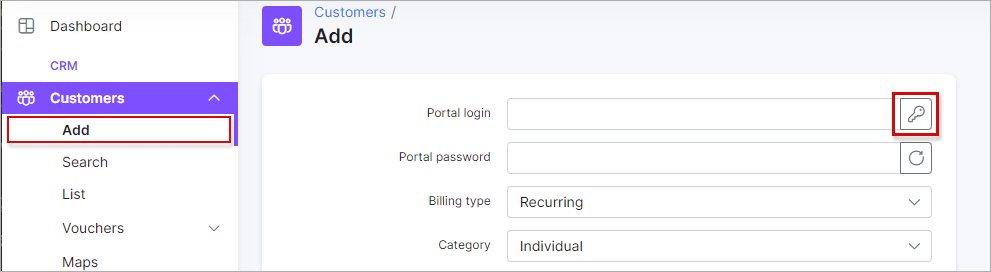
-
Login format - create a login format. Could be: {id}, {email}, {phone}, {partner_id}, {location_id}, {rand_string}, {rand_number}, {year}, {month}, {day}, {next}
Password

-
Characters available when generating a password - add characters which will be used for generating passwords (e.g. capital, small letters, numbers)
-
Password length - specify the number of characters to use when generating a password
Miscellaneous Configs

-
Max customers to show - specify the maximum number of customers to show in the list when searching for customers.
-
Format of statistics graph - specify the desired format for the value presented in the statistics graphs of customers.
-
Default billing type - specify the default billing type of new customers created.
-
Limit to additional fields - specify the limit to the number of additional fields to display in the customer page view. Leaving this field on 0 will display all additional fields.
Welcome message

-
Enabled - enables/disables automatic sending of welcome messages to customers
-
Type - select the type of message to send the welcome message (email, SMS or email + SMS)
-
Customer status - select the status of customers to send welcome messages to
-
Delay in sending notifications - specify the delay in sending the welcome messages
-
Email template - select the template to use for email welcome messages
-
SMS template - select the template to use for the SMS welcome messages
Reminder notifications

- Template - select the template for notification messages related to Comments/To-Dos section in the customer's Information tab.